Product Description
Note: For P21 iOS Users——iOS App Compatibility requires iOS 13.0 or later
P21 label maker
Merchant Video


2024 New Version NELKO P21 Mini Portable Bluetooth Label Makers
Warm Tips:
1. Download the App “Nelko” from the Apple Store/Google Play, and meets with applicable data compliance laws.
2. Connect the Bluetooth via the “Nelko” App, not on the phone system.
3. Before printing, please select the appropriate size for the printing paper on the “Nelko” App.
Work with NELKO P21 Labal Maker Machine
-
How to connect Bluetooth?
1. Connecting to Bluetooth through the “Nelko” APP.
2. Download the App “Nelko” from the Apple Store/Google Play.
3. Turn on Bluetooth on your phone, long press to turn on the P21 labelmaker machine, and open the “Nelko” app to link to Bluetooth.
-
What system does this label machine support?
This mini portable Bluetooth printer supports iOS and Android mobile systems. IOS phones require IOS 13 or above to be used.
-
Why is the printing unclear?
Please use genuine label paper, otherwise it may result in poor printing quality or mismatches.
Note: Please do not tear the green sticker from the original label paper.
And the size of the label tape can be 12x40mm, 14x40mm, 15x40mm or 14X75mm.
-
How to use the label makers best sellers with tape correctly?
1. Long press the power on button, indicator light will display green.
2. Successfully connected to Bluetooth, indicator light displayed in blue.
3. Press the button twice to adjust the paper position.
4. Press the button once to print the test page.
-
Why can I search for P21 label maker but not connect to Bluetooth?
1. Press the power button to start the label maker.
2. Open the paper bin cover of the label maker.
3. Press the power button 3 times in a row.
4. After about 2s, the label maker beeps 4 times, “Didi Didi”, which means the reset is successful.




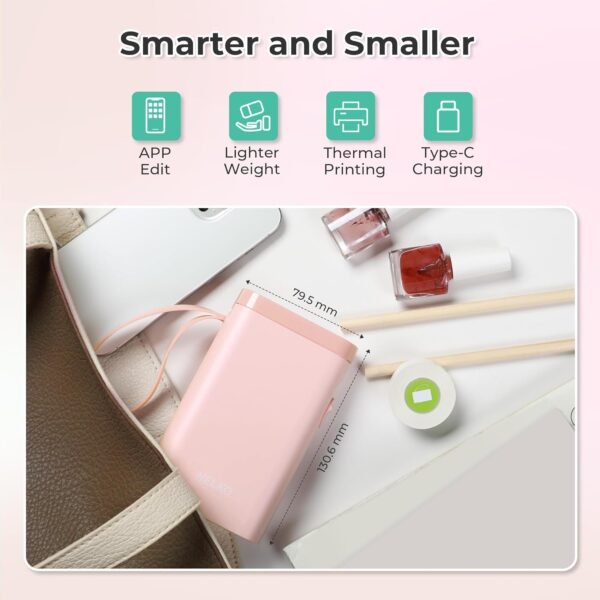

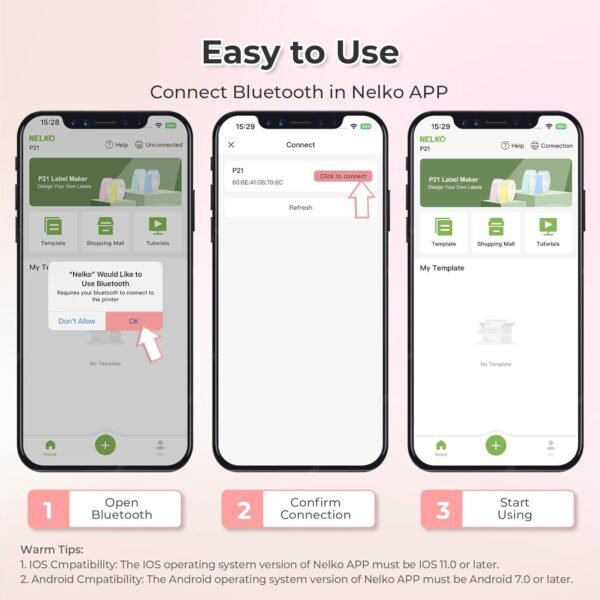
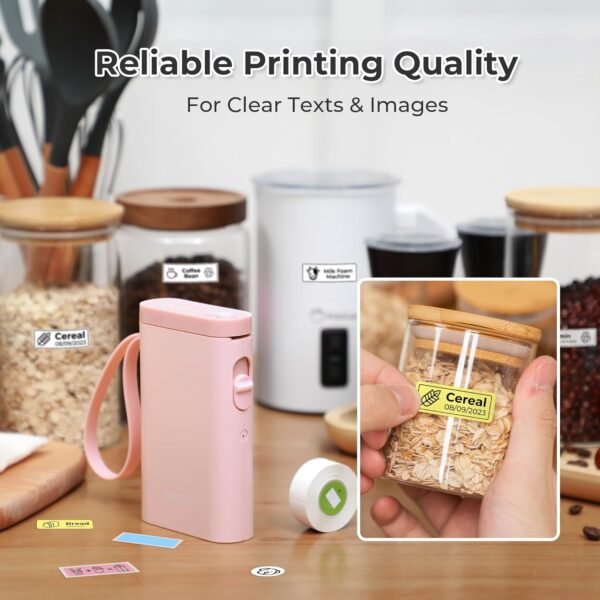





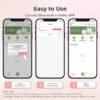

























Reviews
There are no reviews yet.